Resolution

Image resolution refers to the image quality based on the settings found inside of a raster based image. Resolution is often calculated by the width and height of the image as well as the total number of pixels in the image. Image resolution is important to ensure quality printing at requested sizes.
The following information will help you understand more about why resolution is so important, how to calculate your images resolution and what you can do if your image has low resolution. It really is quite simple thing to learn but will take a little focus. Once you understand image resolution and how to work with it, you will never have to worry about print quality again.

What is resolution?
Resolution is only an issue with bit map images (aka raster images) and refers to the number of dots per inch (dpi), or the amount of detail the image has. Because resolution is something that only affects rastered images we prefer to receive vector files when possible.
Digital images can be used to create custom designed products. Any raster or bit map image you plan to use must have 300 dpi at 100% output size for best results.
You may be able to increase the resolution of an image by shrinking the print size. For example, an image captured at 600 x 900 pixels has 150-dpi at 4” x 6”. However, it can be printed at 300-dpi by reducing its dimensions on the product to 2” x 3”. It is impossible to enlarge a raster graphic without loosing resolution. Enlarging a bitmaped image too large will produce jaggies. For instance if you have an image that has 300-dpi but is only 1”x1” in physical size - you could enlarge the image to 2”x2” but the resolution will reduce to 150 dpi. That would still be acceptable for production purposes but not ideal. The image would not be acceptable as a 3”x3” (75-dpi) and the results would be undesirable by anyone's standards.
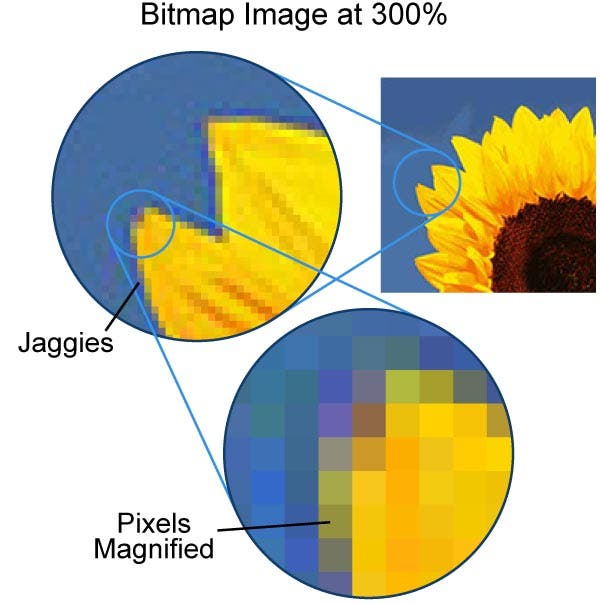
Images saved from the web are typically at a resolution of 72 dpi. This resolution is far below acceptable quality standards for print. In addition, images found on the web are usually protected by copyright laws. For these reasons, we do not recommend using images from the web unless purchased from a professional image supplier.
It is however possible to find royalty free images on the internet with very little legal limitations. If you happen to find a royalty free image that you would like to use double check the dpi (dots per inch) and overall width and height.
To figure out the resolution of an image you can look at the pixel details for the image. This can be done by right clicking (Ctrl click on Mac) on the image file and selecting properties and then select the Details tab. This will provide you details about your image. When you do a Google search for an image Google also provides you with dimension details. Use these pixel dimension details for width and height to calculate the actual physical size of your image for printing.
Use the following mathematical equation to calculate the ideal printable size.
Pixel height divided by 72. Results divided by 4.16 The answer will provide you with a the ideal size your image can be printed. You can then do the same calculation for your width.
Example: If I have an image that has a pixel height of 2500 pixels.
2500 / 72 = 34.72"
34.72" / 4.16 = 8.35" height
This image can be printed with an ideal resolution at about 8.6" in height.
If my image width was 3800 pixels wide:
3800 / 72 = 52.78"
52.78" / 4.16 = 12.69" wide
This image can be printed with an ideal resolution at about 12.69" in width.
This image has an ideal print size of 8.6"x12.69" inches. If your image in your design is larger than this size then you may need a larger image. If your image is smaller than this size in your design then you're good to go.
Another way to look at resolution would be through your digital camera. Most digital cameras are sold with a megapixel rating. Your megapixel rating can be used to calculate your image resolution and therefore the maximum print size. Depending on your cameras settings, the pictures you take will produce an image with a certain amount of pixels wide and a number of pixels tall. When you multiply those two numbers together you can see how many megapixels your photo contains. The higher the megapixel size of your camera the larger your images can be printed with best results. For example: if your camera has a megapixel rating of 2.5 then your camera will produce images that contain 2.5 million pixels. Each image will then contain about 1,250 x 2,000 pixels.
Digital images contain 72 pixels per inch and are ideal for viewing on a computer screen or TV but not suitable for printing purposes. We here at StickyLife.com request images be at least 300 dpi (dots per inch) at full scale for best results. We can reduce the size of an image and increase the resolution but we cannot enlarge the image size without lowering the quality. Back to our example: We can calculate the physical size of your image by dividing the width and height of your image by 72. For example, 1,250/72=17.36" and the width 2000/72=27.78". Your image could be viewed on a computer screen or tv up to 17.36"x27.78". For printing purposes we would divide by 300 to calculate the maximum print size. 1,250/300=4.16" and the width 2000/300=6.67". The maximum size we can print pictures taken with a 2.5 megapixel camera would be about 4"x6" with best results.
If you're looking for a larger print than 4"x6" then we would suggest using a camera with a larger pixel rating and double checking your camera settings. The largest megapixel cameras that are most common in today's market average about 24megapixels and will produce images large enough to be printed 20"x13".
You can also see the pixel width and height through your computer when you look at the image details through your image property details. On a PC simply right click the image and select Properties. In the image properties window, select the details tab to learn more about your image size.
